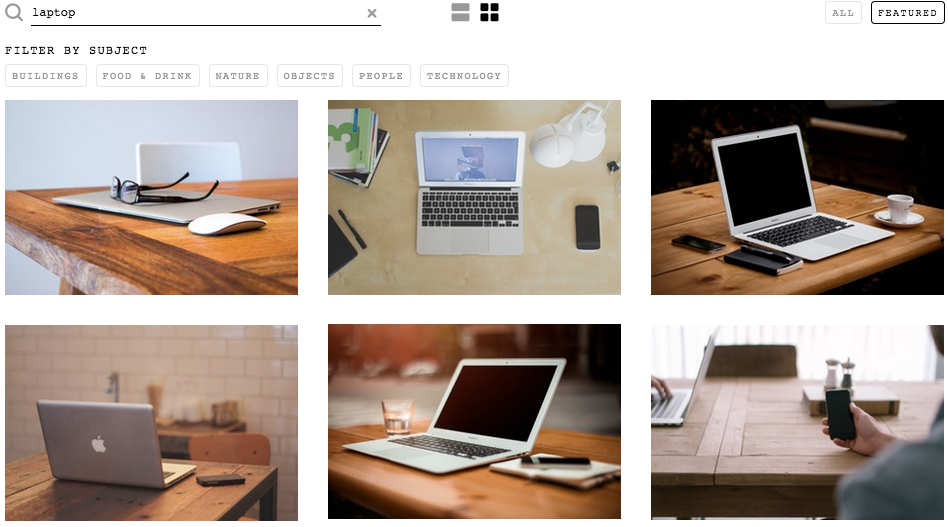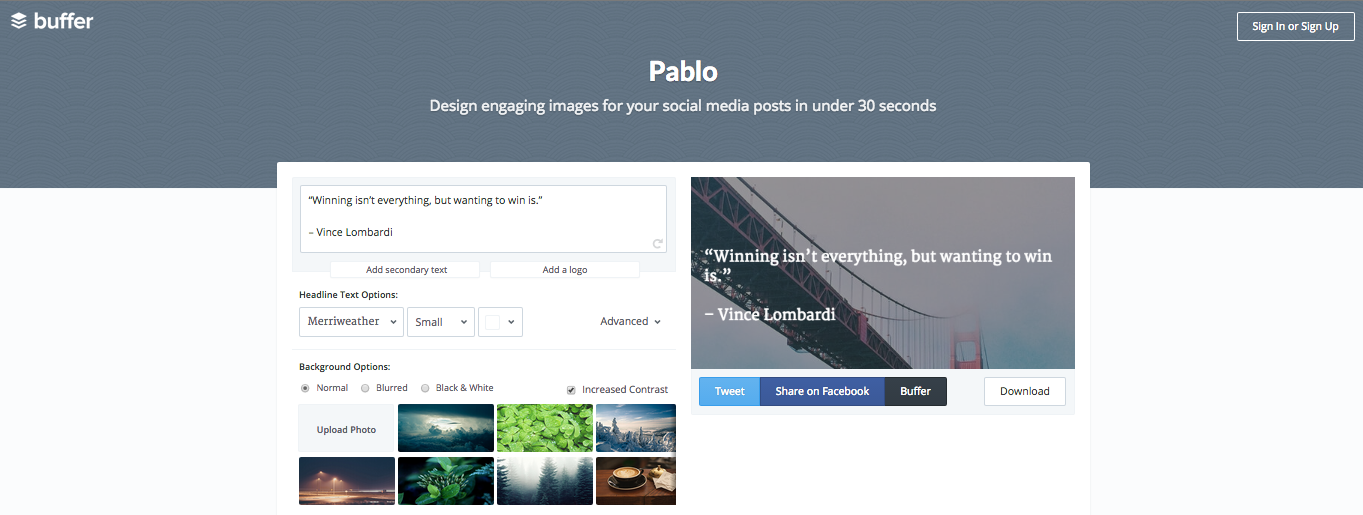Last week we talked about how powerful picture list posts can be with the right strategy and story, but they can be even more impactful with the right pictures (a.k.a. viral images).
When trying to avoid the dreaded outcome of click bait (but seriously, why did I click on this?), it’s important that the quality of the entire list post is top notch.
You want to show people that this is not just another list post, and along with story and strategy, classy images go a long way to not only improve user experience but also shareability. Everyone loves sharing good-looking pictures.
Finding Good Stock Photos
It sounds pretty obvious, but making killer viral images starts with good photos.
Original photography is usually the best option if it’s available, but if not, there are free stock photos galore available all over the web. Long gone are the days of relying solely on Shutterstock for awkward, non-authentic corporate images.
AllTheFreeStock, StockSnap and The Stocks let you search other high quality stock sites within their own. They pull from sources like Pexels, Unsplash, and Stock Up, all of which have mass curations of professional, beautiful images. However, you probably won’t find super specific things like a pug riding a tricycle.
Pixbay is best for a less curated and more all-inclusive approach. For each term you search, they’ll just pull everything they can find under the Creative Commons Public Domain deed CC0. You can use any of the images for free, even for commercial purposes.
Editing Like a Pro
In a “Power of Images” webinar with Buzzsumo, Anna Guerrero from Canva gave a demo of their web-based platform and Design School.
Canva’s free design classes are a great place to start if you want to go a step further with your images by adding graphics and text. It’s just one of many tools to expand your photo perfecting skills beyond the filters in Instagram.
General Editing
Many of the stock photos you find amidst the more curated websites will already have some sort of edits applied. But whether you’re working with those or something straight out of your camera, there are web tools to help turn your pics into viral images.
As we mentioned, Canva is great for upgrading images by adding text and graphics with pre-set templates that are really hard to mess up. When it comes to editing the photos, there are some preset filters as well as simple brightness and contrast options. If you’re working with a RAW photo though, you may want something a little bit more serious to get your photo where you need it.
Polarr gives you a lot of the perks of Adobe Lightroom without the learning curve. It’s a free, web-based platform that lets you easily toggle the basic settings like contrast and brightness, but also clarity and gamma.
If you don’t know what those settings are, don’t worry! There’s an explanation of each one, and you can always go back.
Sizing
Firesize is worth mentioning, even for the Photoshop pros. It’s a site that lets you resize an image (smaller or bigger) by just entering the image URL and the dimensions you want.
In a couple steps, you’ve just avoided opening Photoshop for one measly crop or messing with image size in code.
Viral Images on Mobile
To create viral images on your mobile device, it doesn’t get much more professional than apps like Afterlight or VSCOCam.
Both come with stunning filters that don’t look like filters, along with professional editing features that make it hard for even the photo novice to edit a bad pic. VSCO is all photo, while Afterlight gives you some extra textures and frames as well.
These apps are often just used to push photos to Instagram, but think big picture! Before you square them off, your impeccably edited photos could be great for your adding viral images to your blog or other content marketing materials.
Viral Images on Twitter
Even if you don’t have the time to make your images snazzy and perfectly cropped on Twitter, there are super easy ways to execute image-based tweets — they get 150 more retweets than text-only tweets, so it’s worth the extra few seconds.
With Twitshot, you just paste the URL you’re linking to and you’ll get all of the images in the article to select from. Unlike when you post a link right into Twitter, your image will show up on the timeline as well as in the single-tweet view.
To create your own Twitter images without having to dive into all of the options of Canva, you can use Tryspruce or Buffer’s Pablo. Both are set up for you to put text on top of an image using classy fonts and a simple, professional design. It’s great for creating viral images with article pull quotes, inspirational quotes, or even quick tips, all of which are super retweet worthy.
Images Really Do Matter
Images are important. Our brains process them faster because we’re a visual species, double-tapping away, handing out hearts and likes to anything that gives us the slightest amusement.
If you take the time to really earn your “like” with stunning viral images, then those likes will turn into shares and hopefully even more satisfied readers. If you’re going to put the work into your post, you owe it to yourself to put the work into your images.